由于Linux不像Windows一样,有专门的回收站,因此如果文件误删了,就很难找回来了。这里提供了一种为Centos7创建回收站的方法,可以有效地防止误删文件,并对删除信息进行记录。
尝试与修改
在准备实现这个功能的时候,最开始就是想去网上找案例的,但是找来找去,网上的案例都不是很让我满意。可能至少有以下问题中的一个或多个问题:
- 需要使用者记住某一个命令,使用专门的命令才能移动到回收站,直接使用rm命令就直接删除了。
- 只能root用户删除文件时才是移动到回收站,其他用户删除文件时就直接删除了。
- root账户和其他用户都可以将删除的文件移动到回收站,但是用户如果使用sudo命令进行删除操作时,会直接把文件删除而不是移动到回收站。
- 所有用户共享一个回收站,导致一个用户可以查看到其他用户删除的文件,暴露隐私。
- 所有删除的文件没有分类,不便于查阅。
- 删除的文件没有记录,无法知道移动到回收站的文件是从哪移动过来的。
针对以上问题,我这边现学了一下Shell脚本的编写,然后现学现卖,对网上的案例进行了一次大改,一路解决了不少问题,终于实现了自己想要的功能。新的脚本具有以下特性:
- 每个用户都可以使用回收站功能
- 每个用户具有独立的回收站,用户删除的文件会移动到自己专属的回收站中,不会被未授权的用户看到。
- 回收站内按照天建立文件夹,移入的文件添加时间后缀进行重命名,防止同名文件覆盖。
- 可以记录删除记录,对每个文件的删除时间,源位置,删除到回收站中的位置进行记录。
- 可以手动快速删除30天前移入回收站的文件,快速释放磁盘空间。
- 直接使用rm命令,对使用者无感,即使是其他人来使用这个系统也可以使用回收站功能。
一起来学习一下吧。
操作流程
先在/usr/bin目录创建一个新文件,名字为delete,并填写如下内容:
#!/bin/bash
#########################################
# File Name: delete
# Date: 2023-04-08
# Version: v1.0
# Author: UUSITE
#########################################
# Records information. Such as when it was "deleted", original location, and location in the recycle bin
function log_trash() {
file=$1
mark1="."
mark2="/"
if [ "$file" = ${file/$mark2/} ]; then
fullpath="$(pwd)/$file"
elif [ "$file" != ${file/$mark1/} ]; then
fullpath="$(pwd)${file/$mark1/}"
else
fullpath="$file"
fi
# The output format is: ${delete time} \t ${original location} \t ${location in the recycle bin}
echo -e "$3\t$fullpath\t$2" >>$HOME/.trash/.log
}
# The function that actually performs the "delete" operation
function move_to_trash() {
if [ ! -d $HOME/.trash/ ]; then
mkdir -m 777 -p $HOME/.trash
touch $HOME/.trash/.log
chmod 666 $HOME/.trash/.log
fi
prefix=$(date +%Y_%m_%d)
if [ ! -d $HOME/.trash/$prefix ]; then
mkdir -p $HOME/.trash/$prefix
fi
files=()
for arg in "$@"; do
# If the input parameter is indeed a file, directory, or link, add it to the array
if [[ -e "$arg" || -e "$arg" || -L "$arg" ]]; then
files+=("$arg")
fi
done
echo "move files to trash"
for file in ${files[@]}; do
if [ -f "$file" -o -d "$file" ]; then
now=$(date +%Y%m%d_%H%M%S_%N)
file=${file%/}
filename=${file##*/}
move_trash_path="${HOME}/.trash/${prefix}/${filename}_${now}"
/usr/bin/mv $file $move_trash_path
[ $? -eq 0 ] && log_trash $file $move_trash_path $now
fi
done
}
# If the number of parameters is 0, display help information
if [ $# -eq 0 ]; then
echo "Usage: rm file1 [file2 file3....]"
exit 128
fi
move_to_trash "$@"继续在/usr/bin目录创建一个新文件,名字为cleantrash,并填写如下内容:
#!/bin/bash
#########################################
# File Name: cleantrash
# Date: 2023-04-08
# Version: v1.0
# Author: UUSITE
#########################################
# Clean up files that were moved to the recycle bin 30 days ago
now=$(date +%s)
for s in $(ls --indicator-style=none $HOME/.trash/); do
dir_name=${s//_/-}
dir_time=$(date +%s -d $dir_name)
# If the file is moved to the recycle bin for more than one month, delete it
if [[ 0 -eq dir_time || $(($now - $dir_time)) -gt 2592000 ]]; then
/bin/rm -rf $s
fi
done
echo "trash files has gone"修改/etc/bashrc文件,添加如下内容:
alias sudo='sudo '
alias rm='delete'执行source /etc/bashrc文件,就可以开始使用了!
使用方法
操作简述
之后我们可以使用rm命令进行删除文件,删除的文件会自动移动到回收站中。每个用户都拥有自己的回收站,回收站位于$HOME/.trash,移动到回收站的文件会根据日期按文件夹分类,并且每个删除记录都会写入回收站中的.log文件中。如果需要删除30天前移入回收站中的文件,可以使用cleantrash命令删除。所有相关的文件夹和文件都无需自己新建,如果检测到不存在,会自动创建好。相对来说较人性化。
如果想直接将文件删除,而不是移动到回收站,可以使用/bin/rm进行删除。
操作演示
查看当前用户的回收站位置$HOME/.trash指向的具体位置:
[index@localhost test]$ echo $HOME/.trash
/home/index/.trash查看当前目录下所有的文件:
[index@localhost test]$ ls -lrht
total 0
-rw-rw-r--. 1 index index 0 Apr 9 10:50 1.txt
drwxrwxr-x. 2 index index 6 Apr 9 10:50 new删除当前目录下所有的文件:
[index@localhost test]$ rm -rf ./*
move files to trash进入当前用户的回收站,并查看回收站中的文件:
[index@localhost test]$ cd /home/index/.trash/
[index@localhost .trash]$ ls -alrht
total 4.0K
drwx------. 4 index index 109 Apr 9 10:50 ..
drwxrwxrwx. 3 index index 36 Apr 9 10:56 .
drwxrwxr-x. 3 index index 82 Apr 9 10:56 2023_04_09
-rw-rw-rw-. 1 index index 657 Apr 9 10:56 .log查看.log文件中的删除记录:
[index@localhost .trash]$ cat .log
20230409_105634_390533589 /home/index/test/1.txt /home/index/.trash/2023_04_09/1.txt_20230409_105634_390533589
20230409_105634_391991233 /home/index/test/new /home/index/.trash/2023_04_09/new_20230409_105634_391991233.log文件一共有3列,第一列是删除时间,第二列是文件删除前的位置,第三列是文件位于回收站中的位置
进入具体的日期文件夹,查看删除的文件:
[index@localhost .trash]$ cd 2023_04_09/
[index@localhost 2023_04_09]$ ls -lrht
total 0
-rw-rw-r--. 1 index index 0 Apr 9 10:50 1.txt_20230409_105634_390533589
drwxrwxr-x. 2 index index 6 Apr 9 10:50 new_20230409_105634_391991233可以看到删除的文件自动被重命名了,可以防止重名文件相互覆盖。
参考资料
原创文章,创作不易,版权所有,抄袭必究
作者:幽叶草。如若转载,需要先经过作者同意,并附上原文链接 https://blog.uusite.com/system/linux/408.html
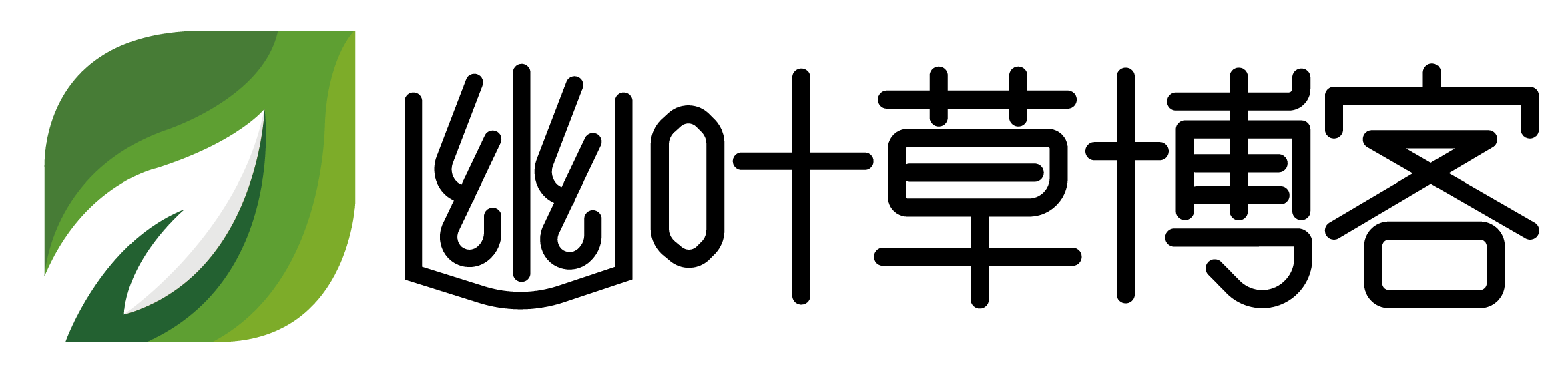
 微信扫一扫
微信扫一扫